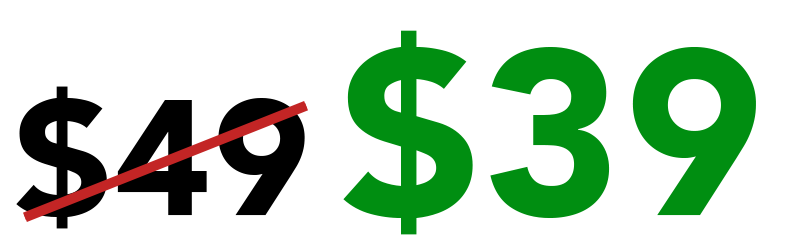Advanced Cleaning for Timelapse Photography
Lessons
Video 1 – Introduction "Advanced Cleaning" Video 2 – Advanced Stabilization with Tracking and Wrap Video 3 – Removing blurry or missing images Video 4 – Cleaning black spots Video 5 – Cleaning "hard-to-remove" dust spots Video 6 – Removing Contrast Flicker (no plugin) Video 7 – Removing grain and add sharpness Video 8 – How to correct sun flicker Video 9 – How to clean with Premiere Pro Video 10 – Full Cleaning Session (Part 1) Video 11 – Full Cleaning Session (Part 2) Video 12 – Conclusion
LESSONS OVERVIEW

VIDEO 1 – INTRODUCTION (06:43)
Quick introduction to the “Advanced Cleaning for Timelapse Photography” Class.
Welcome!

VIDEO 2 – ADVANCED STABILIZATION WITH TRACKING AND WARP (20:53)
In this first video, I will show you on to stabilize anything using either the Warp Stabilizer or the Tracker.
Sometimes, your clip can be shaking too much and the Warp Stabilizer does not work properly. But there is always a way to resolve the problem!
TIMELAPSE VIDEO INCLUDED WITH THE LESSON!

VIDEO 3 – REMOVING BLURRY AND MISSING IMAGES (14:02)
Shooting hundreds or thousands of images with a slow shutter speed can be tricky. Specially if you have people walking a little too close from your tripod or the wind is blowing a little too much that day.
Well no need to worry! I am going to teach you how to get rid of your blurry or missing images without actually deleting the frames!

VIDEO 4 – CLEANING BLACK SPOTS (13:32)
Flying birds, planes or helicopters can be very distracting on a timelapse video. They just show up on one frame and are already gone on the next one, making the timelapse look very ugly and unfinished!
I will teach you how you can remove them frame by frame with efficiency. Then, I will show you how you can remove them from your entire timelapse in just 3 clicks!
TIMELAPSE VIDEO INCLUDED WITH THE LESSON!

VIDEO 5 – CLEANING HARD TO REMOVE DUST SPOTS (13:59)
Removing one dust spot on image is very easy. But what if you have 300 frames and a sky full of clouds? That makes it a little harder. You don’t want to do it frame by frame!
But again, I have a great way to easily remove annoying dust spots in a cloudy sky, and I am talking about it in this video.

VIDEO 6 – REMOVING CONTRAST FLICKER (17:54))
Contrast flicker is usually created by Lightroom when you use too much of Blacks, Whites, Contrast, Clarity or Dehaze tools.
But sometimes, even without using them that much, contrast flicker can show up. And this is not brightness flicker, so LRTimelapse can not fix it!
I will show you how you can reduce or remove contrast flicker with only a few easy steps.

VIDEO 7 – REMOVING GRAIN AND ADD SHARPNESS (11:00)
There are several ways you can remove grain on your pictures. First of all, do not shoot with super high ISO when you don’t have to. Then, do not go crazy with the Exposure and Shadow tool on Lightroom as they will make the grain more visible, specially at night.
But if you end up with grain even after that, I will show you how you can reduce it with After Effects. We will be using a free effect that comes with the program and a paid plugin that does an amazing job!

VIDEO 8 – HOW TO CORRECT SUN FLICKER (21:59)
Sun flicker can show up when you change your camera settings during a sunrise or a sunset timelapse. It’s very common to end up with clipping in your sky, specially if the sun is in your shot.
In this video, I will show you how to completely remove sun flicker in just a few minutes, to create a smooth sunrise or sunset timelapse!
TIMELAPSE VIDEO INCLUDED WITH THE LESSON!

BONUS VIDEO 9 – HOW TO CLEAN WITH PREMIERE PRO (13:39)
When I need to do a quick cleaning or if I see that I forgot something while editing a video, I usually just stay in Premiere Pro and do it there.
Most of the time, there is a way to clean your timelapse videos using a basic editing software. In this video, I will show you how I do it with Premiere Pro.
TIMELAPSE VIDEO INCLUDED WITH THE LESSON!

BONUS VIDEOS 10 – FULL CLEANING SESSION FROM A TO Z (12:10/11:25)
I will show you a full cleaning session using one of my New York timelapse.
In this class, I showed you how to take care of every little problem using different timelapse for each lesson. This video is here to show you how I combine all of those tools and techniques to clean one timelapse, exactly how I do it when I am not teaching.
TIMELAPSE VIDEO INCLUDED WITH THE LESSON!

VIDEO 11 – CONCLUSION (08:20)
In the conclusion, I will go over the different codecs and formats I use when I export the final timelapse to either share on Social Media or to sell online.
Over the years, my preferences have changed for different reasons. Let’s see what I ended up with in 2019!
Thank you so much for watching and I will see you next time!
Au revoir