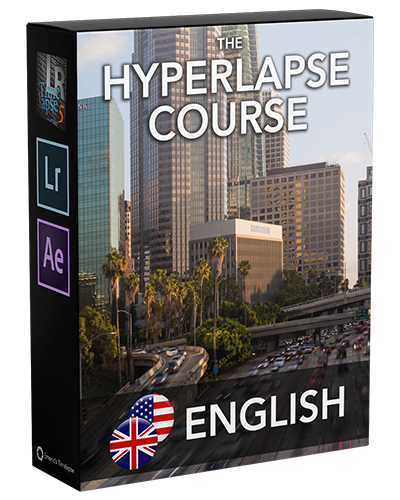The Hyperlapse Course
Lessons
Video 1 – Introduction Hyperlapse Course Video 2 – Production: How to shoot a hyperlapse? Video 3 – Post-Production: Color Correction Video 4 – Post-Production: Stabilization with After Effects Video 5 – Post-Production: Warp Stabilizer and Cropping Video 6 – How to shoot a Day to Night "Holy Grail" Hyperlapse Video 7 – Post-Production Holy Grail Hyperlapse: LRTimelapse and Lightroom Video 8 – Post-Production Holy Grail Hyperlapse: Stabilization Video 9 – Post-Production Bonus: How to stabilize a Hyperlapse with an element masking the tracking point? Video 10 – Conclusion Hyperlapse Course
LESSONS OVERVIEW

VIDEO 1 – QUICK COURSE INTRODUCTION (1:05)
Just a quick introduction to the hyperlapse course.

VIDEO 2 – PRODUCTION: HOW TO SHOOT AN HYPERLAPSE (8:43)
The most important video of this course, how to shoot a hyperlapse? It’s important to feel comfortable if you want to create a smooth hyperlapse!
In this video, I will go over all the cameras settings and gear that you need to shoot a hyperlapse. I will also give you all my secrets to make the hyperlapse as smooth as possible even before stabilization.

VIDEO 3 – POST-PRODUCTION DAY HYPERLAPSE: COLOR CORRECTION (18:30)
We are now done shooting the Day Hyperlapse. In this video, I use LRTimelapse and Lightroom to color correct my image sequence before doing the stabilization.

VIDEO 4 – POST-PRODUCTION DAY HYPERLAPSE: STABILIZATION (23:49)
The stabilization is an important part of the workflow. It’s impossible to create a smooth hyperlapse without stabilizing it in post-production.
In this video, I take the time to show you how to properly use the Tracker tool in After Effects. Do you know what is the Attach Point? The Feature Region? The Search Region? If not, I explain everything!
<– Watch the before/after on your left.

VIDEO 5 – POST-PRODUCTION DAY HYPERLAPSE – WARP AND CROPPING (5:18)
Now that we used the Tracker to stabilize the hyperlapse, we can apply the Warp Stabilizer and crop our video to create the final widescreen 16:9 format, ready to sell and share with the world!

VIDEO 6 – PRODUCTION: HOW TO SHOOT A DAY-TO-NIGHT “HOLY GRAIL” HYPERLAPSE (4:11)
This production video is a little shorter than the first one, because if you know how to shoot a hyperlapse and a day to night timelapse, you pretty much know how to shoot a day to night hyperlapse as well. But I take a few minutes to tell you how I proceed.
If you are not comfortable with day to night timelapses, please watch my Holy Grail course first, a new one is coming this Spring 2021).

VIDEO 7 – POST-PRODUCTION HOLY GRAIL HYPERLAPSE: COLOR AND WIZARD (8:50)
In this video, I use LRTimelapse and the Holy Grail Wizard to fix the exposure ramping on my sequence.
Then I import all the pictures in Lightroom to do the color correction from day to night!

VIDEO 8 – POST-PRODUCTION HOLY GRAIL HYPERLAPSE: STABILIZATION (17:33)
One more time, I use the Tracker and the Warp Stabilizer to stabilize my Holy Grail Hyperlapse. This time I use a different technic with the attach points, something that is going to help me stabilize it faster and easier.
The goal in this video is to make the hyperlapse as smooth as possible for the Warp Stabilizer.

VIDEO 9 – POST-PRODUCTION BONUS: HOW TO STABILIZE AN HYPERLAPSE WITH AN OBJECT HIDING YOUR TRACKING POINT (16:04)
Sometimes, an object can block the view of your feature element. In this 9th video, I will show you how to work with objects hiding your tracking points.
There is always a way to stabilize an hyperlapse with After Effects!

VIDEO 10 – CONCLUSION AND FINAL WORDS (3:54)
In this final video, I give you a few tips and tricks to make you hyperlapses look amazing. It’s important than you feel comfortable during the production and the post-production to you can create amazing pieces of art.
I now hope that hyperlapse photography doen’t have any secrets for you.
If you are still uncertain with a few things, do not hesitate to send me an email at emerictimelapse@gmail.com